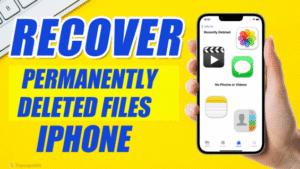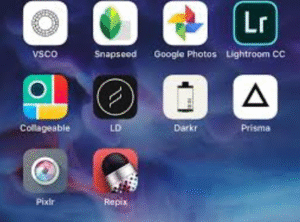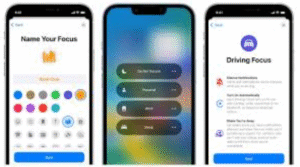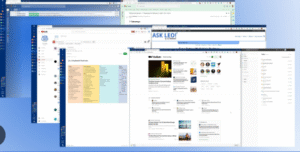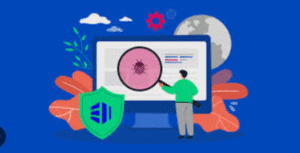With increasing cybersecurity threats, ensuring your Windows PC is secure has never been more important. While Windows 10 and 11 come with several built-in security features, many of them are not enabled by default or are often overlooked by users. This guide highlights the top Windows security settings you should enable today to keep your system safe from malware, hackers, and data breaches.
1. Turn On Windows Security (Windows Defender)
Windows Security, also known as Microsoft Defender Antivirus, is the built-in antivirus and security suite in Windows. It provides real-time protection against viruses, malware, spyware, and ransomware.
How to Enable:
-
Go to Settings → Update & Security → Windows Security.
-
Click Virus & threat protection.
-
Ensure Real-time protection is turned On.
Why It Matters: Real-time protection ensures your system is continuously monitored for malicious activity. It automatically scans files and apps before they’re opened.
2. Enable Firewall Protection
The Windows Defender Firewall monitors incoming and outgoing network traffic and blocks unauthorized access to your system.
How to Enable:
-
Go to Control Panel → System and Security → Windows Defender Firewall.
-
Click Turn Windows Defender Firewall on or off.
-
Ensure both Private and Public network settings have the firewall On.
Why It Matters: Firewalls are your first line of defense against intrusions and network-based threats.
3. Use Controlled Folder Access
This feature protects important folders (like Documents, Pictures, and Desktop) from ransomware and unauthorized programs.
How to Enable:
-
Open Windows Security → Virus & threat protection.
-
Scroll to Ransomware protection and click Manage ransomware protection.
-
Toggle Controlled folder access to On.
Why It Matters: This prevents unknown apps from accessing or encrypting your files without permission.
4. Enable BitLocker Drive Encryption
BitLocker encrypts your hard drive, ensuring that even if someone steals your device, they cannot access your files without the encryption key.
How to Enable:
-
Go to Control Panel → System and Security → BitLocker Drive Encryption.
-
Click Turn on BitLocker and follow the prompts.
Note: BitLocker is only available in Windows Pro, Enterprise, and Education editions.
Why It Matters: Encrypting your data protects it from unauthorized access, especially in case of physical theft.
5. Set Up a PIN or Windows Hello
Using a strong password is good, but a PIN or Windows Hello (facial recognition or fingerprint) adds convenience and security.
How to Set Up:
-
Go to Settings → Accounts → Sign-in options.
-
Choose Windows Hello Face, Fingerprint, or PIN.
-
Follow the instructions to set it up.
Why It Matters: Biometric authentication is harder to compromise than a password.
6. Enable Two-Factor Authentication (2FA) for Microsoft Account
Even if your device is secure, your Microsoft account is a gateway to your files, emails, and cloud storage. Enabling 2FA adds an extra layer of protection.
How to Enable:
-
Visit https://account.microsoft.com/security.
-
Click Advanced security options.
-
Turn on Two-step verification and follow the prompts.
Why It Matters: Even if someone steals your password, they won’t be able to access your account without your second factor.
7. Configure App & Browser Control
This feature helps protect your PC from potentially dangerous apps and downloads using Microsoft Defender SmartScreen.
How to Enable:
-
Open Windows Security → App & browser control.
-
Set Check apps and files, SmartScreen for Microsoft Edge, and SmartScreen for Microsoft Store apps to Warn or Block.
Why It Matters: SmartScreen blocks unrecognized and potentially harmful apps or websites.
8. Keep Windows and Apps Updated
Outdated software often contains security vulnerabilities. Keeping Windows updated ensures you have the latest security patches.
How to Enable Automatic Updates:
-
Go to Settings → Update & Security → Windows Update.
-
Click Advanced options and ensure Receive updates for other Microsoft products is enabled.
Why It Matters: Regular updates fix security flaws that hackers can exploit.
9. Enable Account Lockout Policy
This setting locks a user account after several failed login attempts, preventing brute-force attacks.
How to Enable:
-
Type Local Security Policy in Start Menu and open it.
-
Navigate to Account Policies → Account Lockout Policy.
-
Set:
-
Account lockout threshold (e.g., 5 attempts),
-
Account lockout duration (e.g., 15 minutes),
-
Reset account lockout counter after (e.g., 15 minutes).
-
Why It Matters: Prevents repeated login attempts and protects from automated hacking tools.
10. Disable Remote Desktop (Unless Needed)
Remote Desktop can be exploited by attackers if left open, especially with weak passwords.
How to Disable:
-
Go to Settings → System → Remote Desktop.
-
Turn Remote Desktop to Off.
Why It Matters: Disabling unused remote features reduces attack surface.
11. Use Standard User Account for Daily Use
Using a Standard User Account instead of an Administrator Account for daily tasks limits what malware can do if it infects your system.
How to Set Up:
-
Go to Settings → Accounts → Family & other users.
-
Add a new user with standard privileges.
Why It Matters: Limits accidental or malicious changes to system settings.
12. Turn On Tamper Protection
Tamper Protection prevents malicious apps from changing important Windows Defender settings.
How to Enable:
-
Open Windows Security → Virus & threat protection.
-
Click Manage settings under Virus & threat protection settings.
-
Turn Tamper Protection to On.
Why It Matters: Prevents malware from disabling your antivirus without your consent.
13. Enable Secure Boot in BIOS/UEFI
Secure Boot ensures only trusted software loads during startup, blocking rootkits and boot-level malware.
How to Enable:
-
Reboot and enter your BIOS/UEFI settings (usually by pressing DEL, F2, or F10 during boot).
-
Navigate to Security or Boot menu.
-
Enable Secure Boot.
Why It Matters: Protects your system before Windows even starts loading.
14. Enable Memory Integrity (Core Isolation)
Memory integrity helps prevent attackers from inserting malicious code into high-security processes.
How to Enable:
-
Go to Windows Security → Device Security → Core Isolation.
-
Turn on Memory integrity.
Why It Matters: Adds an additional layer of hardware-level protection.
15. Manage Privacy Settings
Restricting access to your camera, microphone, and location reduces privacy risks from apps.
How to Configure:
-
Go to Settings → Privacy.
-
Review categories like Camera, Microphone, and Location.
-
Disable access for apps you don’t trust or need.
Why It Matters: Prevents apps from spying or gathering unnecessary data.
16. Enable Find My Device
If your device is lost or stolen, you can track it using this feature.
How to Enable:
-
Go to Settings → Update & Security → Find My Device.
-
Turn it On.
Why It Matters: Helps recover your PC if it’s misplaced or stolen.
17. Disable Unused Network Sharing Options
File and printer sharing may expose your system to nearby threats on public or insecure networks.
How to Disable:
-
Go to Control Panel → Network and Sharing Center.
-
Click Change advanced sharing settings.
-
Turn off File and printer sharing and Public folder sharing.
Why It Matters: Minimizes exposure of your files over unsecured networks.
18. Turn On Notifications for Threats
Make sure you get notified if Windows Defender detects anything suspicious.
How to Enable:
-
Open Windows Security → Settings (gear icon).
-
Click Notifications.
-
Turn on all options under Virus & threat protection notifications.
Why It Matters: Early alerts help you respond quickly to threats.
19. Use Exploit Protection
Windows includes built-in Exploit Protection settings that reduce common attack vectors.
How to Access:
-
Open Windows Security → App & browser control.
-
Scroll down and click Exploit protection settings.
-
Customize system or app-specific settings.
Why It Matters: Hardens your system against common exploits used by attackers.
20. Enable Network Protection
This feature prevents access to dangerous domains and suspicious websites.
How to Enable via PowerShell (Admin):
Why It Matters: Adds another layer of protection while browsing or downloading from the internet.
Final Thoughts
Securing your Windows PC doesn’t have to involve expensive software or complicated tools. Microsoft has provided robust built-in security features that are free and effective—if they are properly enabled. From antivirus and firewall to encryption and biometric authentication, each of these settings strengthens your defense against evolving cyber threats.
Take a few minutes today to go through these settings. Even one misconfigured or disabled option can leave your system vulnerable. By being proactive and enabling the right features, you’re not just protecting your PC—you’re protecting your personal data, identity, and peace of mind.
Pro Tip: Bookmark this guide and revisit it after major Windows updates, as some settings may reset or become available only after specific builds.
If you found this article helpful, consider sharing it with others to promote cybersecurity awareness. Stay safe, stay updated!