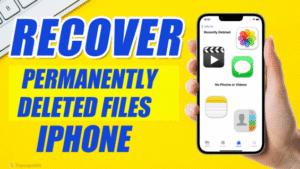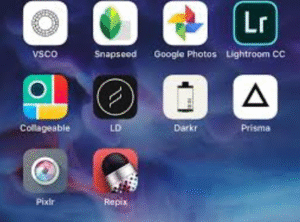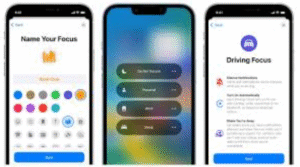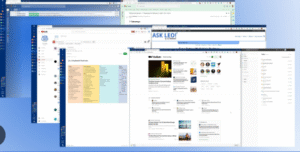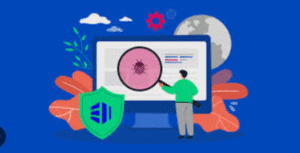Battery life is one of the most critical concerns for Windows laptop users, especially for students, remote workers, travelers, and professionals on the go. With software updates, background processes, and high-performance apps constantly consuming power, optimizing your laptop for maximum battery life can significantly enhance productivity and portability.
In this comprehensive guide, we’ll explore practical, actionable tips to improve battery life on your Windows laptop, covering both system settings and usage habits. Whether you’re using Windows 10 or Windows 11, these methods will help you get more out of every charge.
1. Adjust Power & Sleep Settings
The first step in improving battery life is configuring your system’s power plan.
Use Battery Saver Mode
-
Go to Settings > System > Power & Battery.
-
Under Battery Saver, enable it manually or set it to activate automatically at a specific battery level (e.g., 20%).
-
Battery Saver mode reduces background activity and screen brightness, extending battery life.
Change Sleep and Screen Timeout
-
Navigate to Settings > System > Power & Sleep.
-
Set shorter times for screen and sleep when your laptop is idle.
-
For example: Turn off screen after 5 minutes and sleep after 10 minutes on battery.
-
These settings ensure your laptop conserves energy when not in use.
2. Optimize Display Settings
The display is often the most significant battery drain on laptops. Tweaking display options can lead to major improvements.
Lower Screen Brightness
-
Lower your screen brightness manually or enable adaptive brightness in:
-
Settings > System > Display > Brightness & color.
-
Disable Dynamic Refresh Rate (for high refresh screens)
-
High refresh rates (120Hz+) use more power.
-
Set it to 60Hz under Settings > System > Display > Advanced Display Settings.
Use Dark Mode and Wallpapers
Dark mode uses less power on OLED or AMOLED displays:
-
Enable it via Settings > Personalization > Colors > Choose your mode > Dark.
Also, avoid animated wallpapers or dynamic themes, which consume extra resources.
3. Manage Background Apps
Many apps run in the background even when not in active use, consuming battery power.
Disable Background Apps
-
Go to Settings > Apps > Installed apps or Background apps section.
-
Turn off background activity for apps you rarely use.
You can also:
-
Press Ctrl + Shift + Esc to open Task Manager.
-
Navigate to the Startup tab and disable unnecessary apps from launching at startup.
4. Unplug Unused Peripherals
Connected peripherals such as USB drives, external hard disks, and dongles can drain your battery unnecessarily.
Recommendations:
-
Unplug all external devices when not in use.
-
Disable Bluetooth and Wi-Fi if not required:
-
Use Airplane mode if you’re working offline.
-
5. Update Drivers and Windows
Outdated drivers or Windows bugs can cause unnecessary power consumption.
Update Process:
-
Go to Settings > Windows Update, and check for updates regularly.
-
For drivers:
-
Use Device Manager > Right-click device > Update driver.
-
Focus on display adapter, network adapter, and chipset drivers.
-
Updated drivers ensure that hardware components run efficiently.
6. Enable Efficient Power Plans
Windows offers built-in power plans optimized for either performance or battery life.
Steps to Optimize Power Plan:
-
Go to Control Panel > Hardware and Sound > Power Options.
-
Select Power Saver or Balanced (recommended for general use).
-
For advanced users:
-
Click Change plan settings > Change advanced power settings.
-
Tweak settings like processor power management, display brightness, and sleep timers.
-
Windows 11 users may also access Efficiency Mode via Task Manager to minimize the power usage of individual apps.
7. Disable Visual Effects
Windows animations and transparency effects may look good but consume power.
How to Disable:
-
Go to Settings > Accessibility > Visual effects (Windows 11).
-
Turn off Transparency effects and Animation effects.
Alternatively:
-
Open System Properties > Advanced > Performance Settings.
-
Choose Adjust for best performance or manually disable visual effects like fade, slide, and shadow.
8. Reduce Notifications and Sync
Constant notifications and sync activities increase background processes.
Control Notifications:
-
Settings > System > Notifications – turn off unwanted app alerts.
-
Temporarily enable Focus Assist to block notifications during work.
Control Sync Settings:
-
Disable sync for OneDrive or other cloud services when on battery:
-
Right-click the OneDrive icon > Pause syncing.
-
You can also selectively disable syncing for individual folders.
9. Manage Antivirus and Security Tools
While essential, some antivirus tools are resource-heavy.
Tips:
-
Use Microsoft Defender, which is efficient and well-integrated with Windows.
-
Avoid third-party antivirus software unless needed for enterprise environments.
Check antivirus settings for scheduled scans — make sure they’re set to run when plugged in.
10. Avoid Using Resource-Heavy Software on Battery
Some software is power-hungry, especially media editors, games, or large browsers with multiple tabs.
Alternatives:
-
Use lightweight apps or web versions of tools.
-
Close unused tabs or use extensions like The Great Suspender (for Chrome) to suspend inactive tabs.
-
Consider Microsoft Edge, which is better optimized for Windows than Chrome or Firefox.
11. Turn Off Keyboard Backlight
Backlit keyboards, while useful, consume additional power.
How to Adjust:
-
Look for the function key (Fn) shortcut to disable or dim the keyboard backlight.
-
Or, go to your manufacturer’s utility app (HP Command Center, Dell Power Manager, Lenovo Vantage, etc.).
Set backlight to turn off automatically after a few seconds of inactivity.
12. Hibernate Instead of Sleep
Hibernate uses zero battery power compared to sleep mode, which still draws some power.
Steps to Enable Hibernate:
-
Open Control Panel > Power Options > Choose what the power buttons do.
-
Enable Hibernate from the shutdown settings.
-
When stepping away for longer periods, choose Hibernate over Sleep.
13. Calibrate Your Battery
Over time, battery readings can become inaccurate. Calibrating the battery helps ensure the percentage displayed is accurate.
Manual Calibration Steps:
-
Charge laptop to 100%.
-
Let it rest fully charged for 2 hours.
-
Unplug and use normally until the battery drains to 0% and the laptop shuts down.
-
Recharge fully to 100% again without interruption.
This helps the battery controller better estimate battery capacity.
14. Keep Laptop Cool
Excess heat can degrade battery efficiency and lifespan.
Tips to Reduce Heat:
-
Keep air vents clean and unobstructed.
-
Use a cooling pad if using your laptop for extended hours.
-
Avoid using it on soft surfaces like beds or pillows.
Internal fans working overtime drain your battery faster.
15. Disable Unnecessary Hardware and Services
Some internal features like location, infrared, or even sound enhancements consume power in the background.
Disable What You Don’t Use:
-
Settings > Privacy & Security > Location – disable location access if not needed.
-
Turn off Spatial sound, Audio enhancements, or Dolby Atmos in sound settings.
-
Disable Wi-Fi scanning and network discovery when not in use.
16. Use SSD Over HDD
If your laptop still uses an HDD, consider upgrading to an SSD (solid-state drive). SSDs not only boost speed but also use less power than spinning hard drives.
This is a hardware change but one with long-term battery and performance benefits.
17. Keep Battery Between 20% and 80%
For lithium-ion batteries (used in almost all modern laptops), keeping the charge between 20% and 80% improves longevity.
Some OEM tools offer charging thresholds:
-
Dell Power Manager
-
Lenovo Vantage
-
ASUS Battery Health Charging
These tools limit charging to a set percentage to preserve battery health.
18. Use Battery Health Report
Windows has a built-in tool to help you track battery performance.
To generate a report:
-
Press Win + X, select Windows Terminal (Admin).
-
Type:
-
Open the saved report from
C:\Windows\System32\battery-report.html.
This report gives insights into:
-
Battery capacity over time
-
Charging cycles
-
Usage patterns
Use it to assess battery health and make improvements.
Conclusion
Improving battery life on your Windows laptop doesn’t require advanced knowledge — just smart settings and consistent usage habits. By adjusting your display, managing background activity, updating drivers, and adopting efficient usage behavior, you can significantly increase the number of hours your laptop lasts on a single charge.
To recap:
-
Use power-saving features.
-
Reduce display and hardware power draw.
-
Optimize background processes and software.
-
Maintain good battery health practices.
Over time, these small adjustments add up to big gains, giving you the freedom to use your laptop longer without being tethered to a power outlet.