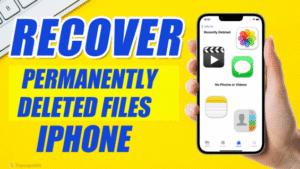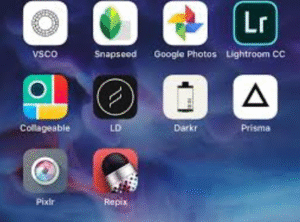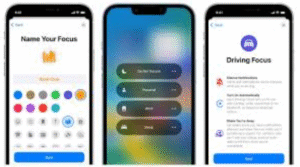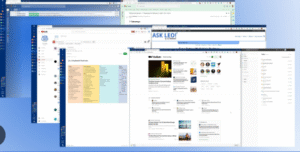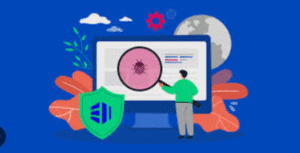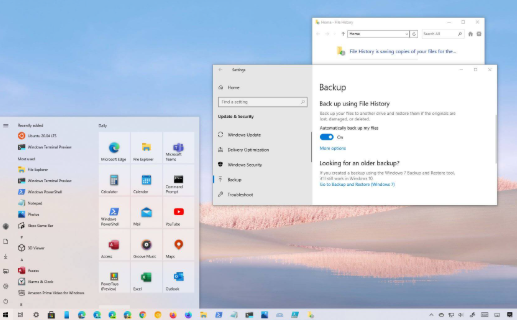
Keeping your files backed up is essential in the modern digital world. Whether it’s due to accidental deletion, hardware failure, or malware attacks, data loss can be devastating. Fortunately, Windows includes a powerful built-in tool called File History that allows you to automatically back up your personal files with minimal setup and maintenance.
In this comprehensive guide, we’ll walk you through everything you need to know about using File History in Windows — from how it works to setting it up, restoring files, and managing backup settings.
1. What Is Windows File History?
File History is a backup feature introduced in Windows 8 and available in Windows 10 and 11. It automatically saves copies of your files in user folders such as:
-
Documents
-
Pictures
-
Videos
-
Music
-
Desktop
-
OneDrive (if files are stored locally)
It runs in the background and periodically backs up your files to an external drive or network location. If a file is modified or deleted, you can go back in time and restore an earlier version.
2. Key Features and Benefits
Here are the most compelling reasons to use File History:
-
✅ Automatic Backups: Runs on a schedule with no manual intervention.
-
🔁 Versioning: Keeps multiple versions of files so you can revert to a previous one.
-
🎯 Selective Restore: Restore individual files or folders, not just entire backups.
-
🧘 Simple Interface: Easy to set up and use without any technical knowledge.
-
⚡ Incremental Backup: Only backs up changed files, making it fast and efficient.
-
🧩 Integration with File Explorer: Right-click any file or folder to restore a previous version.
3. System Requirements for File History
Before using File History, make sure your system meets these requirements:
-
Windows Version: Windows 8, 8.1, 10, or 11.
-
Backup Drive: An external hard drive, USB drive, or network location.
-
User Account: You must be signed in with an administrator account to enable File History.
Note: File History does not back up system files or applications. It is designed for user data only.
4. How to Enable File History
Step 1: Connect a Backup Drive
First, plug in an external USB drive or configure a network drive where backups will be stored.
Step 2: Open File History Settings
-
Press
Windows + Ito open Settings. -
Go to Update & Security > Backup.
-
Under Back up using File History, click Add a drive.
-
Select your connected drive from the list.
Once selected, File History will start backing up your files automatically.
5. How to Configure Backup Settings
You can customize File History to fit your needs. Here’s how:
Change Backup Frequency
By default, File History backs up files every hour, but you can adjust this:
-
Go to Control Panel > System and Security > File History.
-
Click Advanced Settings.
-
Under Save copies of files, choose a time interval (e.g., every 10 minutes, every day).
Set File Retention Policy
You can choose how long to keep old versions of files:
-
Forever (default)
-
Until space is needed
-
1 month to 2 years
Choose “Until space is needed” if you’re using a drive with limited storage.
Include/Exclude Folders
File History only backs up your Libraries and user folders. To add or remove folders:
-
Navigate to Control Panel > File History > Exclude folders.
-
Click Add to exclude folders.
-
Alternatively, move important folders into one of the default libraries.
To include custom folders, you can create a new Library and add the folder to it.
6. How to Restore Files Using File History
There are two main ways to restore your files using File History:
Method 1: From File Explorer
-
Open File Explorer.
-
Navigate to the folder that contained the file you want to restore.
-
Click the Home tab and select History.
-
Use the arrows to navigate through different versions.
-
Click Restore to recover the file to its original location, or right-click and select Restore to to choose a different folder.
Method 2: From Control Panel
-
Go to Control Panel > File History.
-
Click Restore personal files.
-
Browse through folders and select the file(s) you want.
-
Click the Green Restore Button.
7. Tips for Managing File History Storage
Efficient storage management helps File History run smoothly:
Monitor Drive Space
Check your backup drive periodically to ensure there is enough free space.
-
Go to Control Panel > File History > Advanced settings.
-
Review storage usage and change how long versions are kept.
Clean Up Old Versions
Use the Clean up versions tool to delete old backups:
-
In Advanced settings, click Clean up versions.
-
Choose a retention period (e.g., older than 1 year).
-
Click Clean up.
Use a Large Drive
If possible, use a drive that’s at least 2x the size of your current data to allow for multiple versions and future growth.
8. Common Issues and Troubleshooting
File History Is Turned Off Automatically
This usually happens if:
-
The backup drive is disconnected.
-
There’s not enough space on the drive.
-
Windows encountered a system error.
Fix: Reconnect the drive and re-enable File History.
Backup Not Running
Ensure:
-
The drive is properly connected.
-
Your PC is not in Sleep mode during scheduled backups.
-
No conflicting backup software is installed.
Can’t Restore Files
If the restore button is grayed out:
-
Check if the backup drive is available.
-
Verify the file wasn’t excluded from backup settings.
9. File History vs Other Backup Solutions
Here’s how File History compares to other backup options:
| Feature | File History | Windows Backup & Restore | OneDrive Sync | Third-Party Tools |
|---|---|---|---|---|
| File Versioning | ✅ Yes | ❌ No | ✅ Limited | ✅ Yes |
| System Image Backup | ❌ No | ✅ Yes | ❌ No | ✅ Yes |
| Cloud Backup | ❌ No | ❌ No | ✅ Yes | ✅ Yes |
| Custom Folder Support | ✅ Limited | ✅ Yes | ✅ Yes | ✅ Yes |
| Automation | ✅ Yes | ✅ Yes | ✅ Yes | ✅ Yes |
For complete protection, consider using File History alongside cloud backup or system imaging.
10. Final Thoughts
Windows File History is a simple yet powerful tool for protecting your personal files. It offers automatic, continuous backups and the ability to restore previous file versions with ease. While it’s not a full-system backup solution, it works well as part of a multi-layered backup strategy.
To get the most out of File History:
-
Use a dedicated external drive.
-
Keep the drive connected regularly.
-
Review and clean up old versions periodically.
-
Combine it with tools like OneDrive or full system imaging for added protection.
Don’t wait for a disaster to strike — enable File History today and ensure your important files are safe and recoverable.
FAQs
Q1: Does File History work if I turn off my PC?
It only backs up while your PC is on and the backup drive is connected.
Q2: Can I use a network location instead of a USB drive?
Yes, File History supports network drives, but setup may require additional steps and permissions.
Q3: Can I use File History on multiple PCs with the same drive?
It’s not recommended, as it can cause data corruption. Use separate drives for each machine.
Q4: Is File History secure?
File History does not encrypt backups by default. For extra security, use BitLocker or store backups in a secured drive.