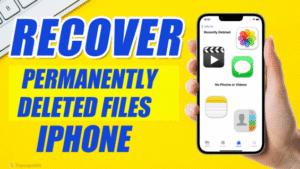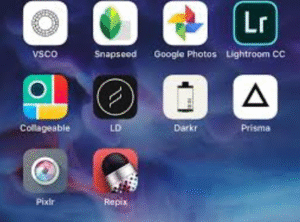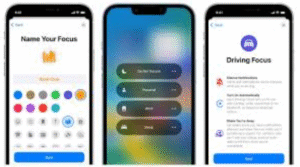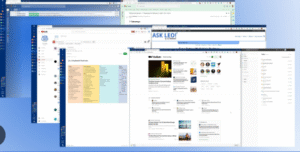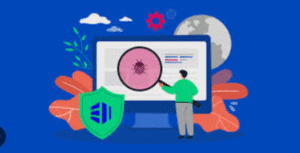Your iPhone may start to feel sluggish over time. Whether it’s taking longer to open apps, switching between screens, or responding to touch inputs, a slow iPhone can be frustrating. Fortunately, you don’t need any third-party apps to speed it up. With a few settings tweaks and best practices, you can restore your iPhone’s performance to its optimal level.
In this complete guide, we’ll explore practical, easy-to-follow steps to speed up your iPhone using only built-in features. Let’s dive in!
1. Restart Your iPhone Regularly
Why it works:
Like any computer, your iPhone benefits from a fresh start. Restarting clears temporary files and resets background processes that may be slowing it down.
How to do it:
-
For iPhone X and later: Hold down the Side button and Volume button, then slide to power off.
-
For iPhone SE (2nd gen), 8, 7, or 6: Hold the Side button until the power off slider appears.
-
Wait 10 seconds, then power it back on.
Tip: Restart your phone at least once a week for better performance.
2. Update to the Latest iOS Version
Why it works:
Apple continuously improves performance and fixes bugs in new iOS updates.
How to do it:
-
Go to Settings > General > Software Update.
-
If an update is available, tap Download and Install.
Note: Always back up your data before updating.
3. Clear Out Unnecessary Data and Files
Why it works:
Storage overload can slow down your iPhone. Freeing up space helps the system run smoother.
Steps to take:
-
Go to Settings > General > iPhone Storage.
-
Identify apps taking up a lot of space.
-
Offload unused apps or delete large files like videos or old messages.
-
Clear Safari cache: Settings > Safari > Clear History and Website Data.
4. Reduce Motion and Transparency Effects
Why it works:
Animations and visual effects look nice but use extra processing power.
How to do it:
-
Go to Settings > Accessibility > Motion.
-
Enable Reduce Motion.
-
Go to Settings > Accessibility > Display & Text Size.
-
Enable Reduce Transparency.
This will make transitions faster and the device more responsive.
5. Disable Background App Refresh
Why it works:
Apps running in the background consume CPU and memory resources.
How to do it:
-
Go to Settings > General > Background App Refresh.
-
Select Off, or choose Wi-Fi only if you want limited access.
Bonus Tip: You can individually disable background refresh for apps you rarely use.
6. Turn Off Automatic Downloads and Updates
Why it works:
While convenient, automatic downloads can slow down your iPhone in the background.
How to do it:
-
Go to Settings > App Store.
-
Under Automatic Downloads, turn off options for Apps, App Updates, and iOS Updates.
-
This allows you to manually update apps and software when convenient.
7. Clear RAM for a Quick Speed Boost
Why it works:
Clearing RAM can immediately improve responsiveness.
How to do it (Face ID models):
-
Enable AssistiveTouch: Settings > Accessibility > Touch > AssistiveTouch (turn it on).
-
Press Volume Up, then Volume Down, then hold the Side button until the shutdown screen appears.
-
Tap the AssistiveTouch Home button, then tap and hold the Home option until the screen flashes or returns to the home screen.
How to do it (Touch ID models):
-
Press and hold the Power button until the shutdown screen appears.
-
Release it, then press and hold the Home button until the screen flashes or returns to the home screen.
8. Manage Widgets and Live Activities
Why it works:
Too many widgets and live activities on your Home or Lock Screen use up resources.
How to do it:
-
Long-press a widget and tap Remove Widget.
-
Limit widgets to essential apps only.
-
Go to Settings > Face ID & Passcode > Allow Access When Locked, and disable Live Activities if not needed.
9. Disable Location Services for Unnecessary Apps
Why it works:
Location tracking drains resources and battery.
How to do it:
-
Go to Settings > Privacy & Security > Location Services.
-
Scroll through the list and change access to Never or While Using the App for apps that don’t need constant tracking.
10. Disable Siri Suggestions and Learning
Why it works:
Siri learns your habits in the background, which can impact performance.
How to do it:
-
Go to Settings > Siri & Search.
-
Turn off Suggestions in Search, Suggestions in Look Up, and Suggestions on Lock Screen.
-
You can also turn off Siri learning individually for apps you don’t use much.
11. Turn Off Visual Effects in Messages
Why it works:
Message animations like full-screen effects use processing power.
How to do it:
-
Go to Settings > Accessibility > Motion.
-
Enable Auto-Play Message Effects only if needed.
12. Delete Old iMessages and Media
Why it works:
Text messages, especially those with media, can take up several gigabytes over time.
How to do it:
-
Go to Settings > Messages > Keep Messages, and choose 30 Days or 1 Year instead of Forever.
-
Manually delete large message threads or go to Settings > General > iPhone Storage > Messages and remove large attachments.
13. Use Safari Wisely
Why it works:
Open tabs and cached files can slow browsing performance.
How to do it:
-
Open Safari, tap the tab icon, and close unused tabs.
-
Clear Safari history: Settings > Safari > Clear History and Website Data.
14. Limit Notifications
Why it works:
Notifications wake your iPhone and use background resources.
How to do it:
-
Go to Settings > Notifications.
-
Disable notifications for non-essential apps.
-
Use Scheduled Summary to bundle less important alerts.
15. Reset Settings as a Last Resort
Why it works:
Resetting settings can fix hidden misconfigurations affecting performance.
How to do it:
-
Go to Settings > General > Transfer or Reset iPhone > Reset > Reset All Settings.
-
This does not delete your data but resets settings like Wi-Fi, wallpaper, etc.
16. Avoid Low Power Mode for Long-Term Use
Why it works:
While Low Power Mode reduces performance to save battery, keeping it on permanently can make your iPhone feel slower.
When to use it:
-
Enable only when battery is low or during travel.
-
Turn off from Settings > Battery or Control Center.
17. Clean Up Your Home Screen
Why it works:
Too many app icons, folders, and pages can cause UI lag.
How to do it:
-
Organize apps into folders.
-
Use the App Library (swipe left past all Home screens).
-
Remove unnecessary pages: Tap and hold on a blank area > tap dots at bottom > uncheck unused pages.
18. Disable Unnecessary System Services
Why it works:
Some iOS system services track device usage and send data to Apple.
How to do it:
-
Go to Settings > Privacy & Security > Location Services > System Services.
-
Disable Location-Based Apple Ads, Suggestions, and other non-essential items.
19. Avoid Overheating
Why it works:
Heat slows down your device’s CPU. If your iPhone feels hot, its performance will be throttled to prevent damage.
What to do:
-
Avoid using your phone in direct sunlight.
-
Remove the case during heavy tasks.
-
Close heavy apps like games or camera if overheating.
20. Don’t Overload Multitasking
Why it works:
Running multiple apps at once eats up RAM and slows down your phone.
How to manage:
-
Swipe up and hold to view open apps (on Face ID models) or double-tap Home (on Touch ID models).
-
Swipe away apps you’re not using.
Final Thoughts
Speeding up your iPhone doesn’t require expensive tools or questionable third-party apps. By making smart adjustments and maintaining good usage habits, you can keep your device running like new. From clearing background apps to managing storage and reducing visual effects, every tip shared here is based on native iOS features.
Whether you’re using an older iPhone or the latest model, these steps are essential for maintaining peak performance. Make it a habit to check in on your iPhone’s settings and usage regularly—you’ll notice smoother, faster, and more reliable performance without spending a penny.