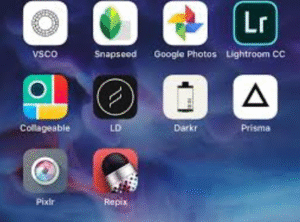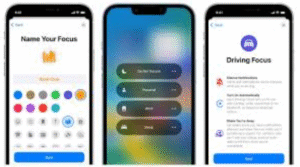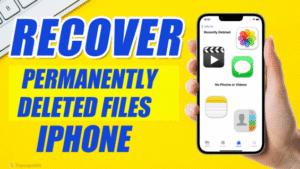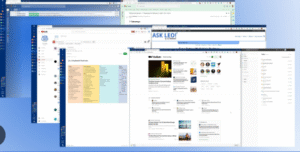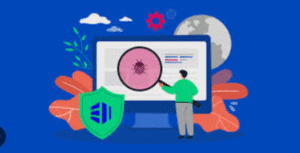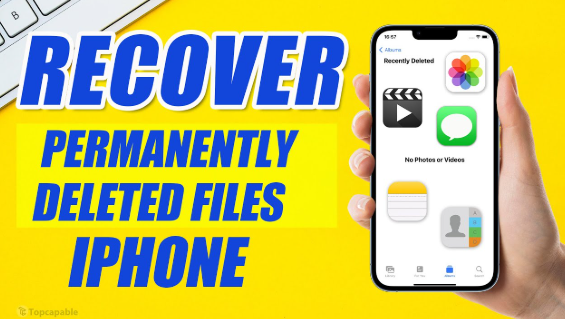
Accidentally deleting important photos or files from your iPhone can be frustrating and stressful. Whether it’s a treasured memory, a crucial document, or an essential note, losing data is never pleasant. Fortunately, Apple offers several ways to recover deleted content, both built-in and through third-party options. This comprehensive guide will walk you through the step-by-step process of recovering deleted photos and files on your iPhone in 2025.
1. Introduction to iPhone Data Recovery
Deleting photos, videos, documents, or app data on your iPhone doesn’t always mean it’s gone forever. Apple has built robust recovery options into iOS, including a temporary “Recently Deleted” folder and full-device backups through iCloud and iTunes/Finder. Additionally, third-party tools offer deeper scanning options for recovering lost data.
Let’s dive into each method one by one.
2. Understanding Where Deleted Files Go
When you delete something on your iPhone, it doesn’t immediately vanish. Here’s what happens:
-
Photos and videos go to the Recently Deleted album and remain there for 30 days.
-
Files in the Files app move to the Recently Deleted section and stay for 30 days.
-
Notes, Messages, Contacts, and other content may be retrievable via iCloud backup or app-specific recovery.
-
If you use cloud services like Google Photos or Dropbox, you may have a second chance to retrieve deleted files from those apps too.
3. Method 1: Recover Photos from “Recently Deleted” Folder
Step-by-Step Instructions:
-
Open the Photos app on your iPhone.
-
Tap on the Albums tab at the bottom.
-
Scroll down and open the Recently Deleted album.
-
Here, you’ll see all photos/videos deleted in the last 30 days.
-
Tap Select in the top-right corner.
-
Choose the photos you want to recover.
-
Tap Recover > Recover Photo(s).
Note: After 30 days, files in this folder are permanently deleted.
4. Method 2: Recover Files Using the Files App
If you deleted files (PDFs, documents, etc.) stored in the iPhone’s Files app:
How to Recover:
-
Open the Files app.
-
Tap Browse > Recently Deleted under “Locations”.
-
Tap Select, choose the files, and tap Recover.
-
The files will return to their original folder.
Tip: Files deleted from third-party locations (e.g., Google Drive) may not show up here unless integrated with the Files app.
5. Method 3: Restore from iCloud Backup
If the file/photo is not in the Recently Deleted folder, restoring from a previous iCloud backup is your next best option.
Important:
This method replaces your current data with the backup version.
Steps:
-
Check Backup Date:
-
Go to Settings > [Your Name] > iCloud > iCloud Backup.
-
See the last backup time.
-
-
Reset iPhone:
-
Go to Settings > General > Transfer or Reset iPhone > Erase All Content and Settings.
-
-
Restore from Backup:
-
During setup, choose Restore from iCloud Backup.
-
Log into your Apple ID and select the backup with the data you need.
-
Caution: You will lose anything created after the backup date.
6. Method 4: Restore from iTunes or Finder Backup
For users who back up their iPhones to a computer, this is a reliable method.
On Windows or macOS Mojave and earlier (iTunes):
-
Connect your iPhone to your computer using a USB cable.
-
Open iTunes and select your iPhone.
-
Click Restore Backup.
-
Choose a backup by date and click Restore.
On macOS Catalina or later (Finder):
-
Connect your iPhone.
-
Open Finder and select your device from the sidebar.
-
Click Restore Backup, choose the appropriate backup, and restore.
7. Method 5: Use Third-Party Data Recovery Software
If your photos/files are permanently deleted and no backup is available, third-party tools can help.
Popular iPhone Data Recovery Tools:
| Tool Name | Platforms | Features |
|---|---|---|
| Dr.Fone by Wondershare | Windows, macOS | Recovers photos, messages, notes, etc. |
| iMobie PhoneRescue | Windows, macOS | Supports deep scanning for deleted files |
| Tenorshare UltData | Windows, macOS | Recovers lost files without backup |
| iMyFone D-Back | Windows, macOS | Fast scanning and high recovery rate |
General Steps:
-
Download and install the software on your PC/Mac.
-
Connect your iPhone to the computer.
-
Launch the tool and select Recover from iOS Device.
-
Scan for deleted files.
-
Preview and selectively recover the files you need.
Note: These tools may require a paid license to restore files.
8. Method 6: Recover from iCloud Drive
If your files were stored in iCloud Drive:
Steps:
-
Go to iCloud.com on a browser.
-
Log in using your Apple ID.
-
Click Drive > Recently Deleted.
-
Select the file(s) and click Recover.
This works well for documents and app files synced to iCloud.
9. Method 7: Restore from Google Photos or Other Cloud Services
If you use Google Photos, OneDrive, Dropbox, or similar apps, they often keep deleted files in their own trash folder.
Example (Google Photos):
-
Open Google Photos app.
-
Tap Library > Trash.
-
Select photos and tap Restore.
Files remain in the Trash for 30–60 days, depending on the service.
10. Tips to Prevent Future Data Loss
Being proactive can help avoid the stress of file loss:
1. Enable iCloud Backup:
-
Settings > [Your Name] > iCloud > iCloud Backup > Toggle ON.
-
Your phone backs up daily when connected to Wi-Fi and power.
2. Use Third-Party Cloud Syncing:
-
Apps like Google Drive, Dropbox, or OneDrive offer automatic backup.
3. Regular Manual Backups:
-
Connect your iPhone to your PC/Mac and back up weekly or monthly.
4. Use “Optimize Storage” Carefully:
-
When enabled, full-resolution photos are replaced with thumbnails. If originals are not backed up to iCloud or another service, they can be lost.
5. Don’t Delay Recovery:
-
Act quickly. Once a file is permanently deleted or overwritten, chances of recovery drop drastically.
11. FAQs About iPhone Data Recovery
Q1: Can I recover deleted files without backup?
Yes, using third-party software like Dr.Fone or PhoneRescue, you can scan your iPhone directly and recover deleted files even without a backup.
Q2: How long do deleted photos stay in iPhone’s Recently Deleted folder?
Photos and videos stay for 30 days before being permanently deleted.
Q3: Are third-party data recovery tools safe?
Reputable software like iMobie PhoneRescue, iMyFone D-Back, and Tenorshare are generally safe, but always download from their official websites to avoid malware.
Q4: Can Apple Support recover deleted files?
Apple Support cannot recover permanently deleted files unless you have a backup. They may assist in walking you through recovery options.
Q5: Does factory resetting delete everything?
Yes. Factory reset erases all data on the iPhone. Only use it if you’re restoring from a backup.
12. Final Thoughts
Losing data on your iPhone is frustrating, but recovery is often possible with the right approach. From Apple’s built-in recovery options like the Recently Deleted folder and iCloud backups to powerful third-party tools, there are multiple paths you can take. The key is to act quickly and ensure your data is regularly backed up.
Whether it’s photos from a special event or crucial documents for work, don’t give up hope—chances are you can recover your lost data if you follow the right steps.