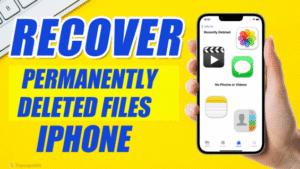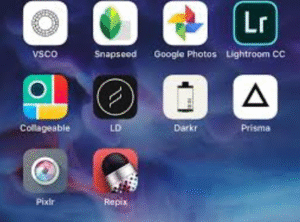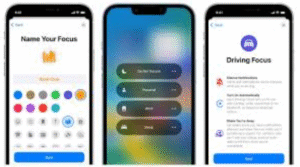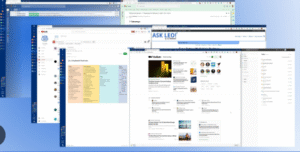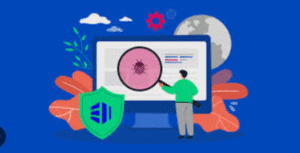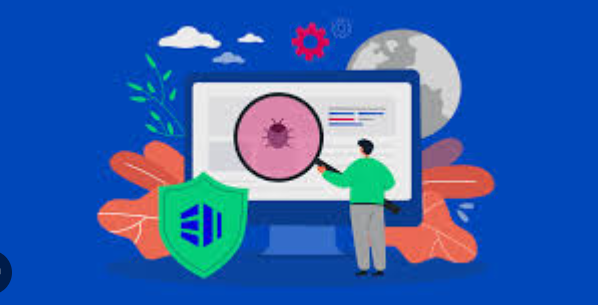
In the digital era, our Windows PCs are gateways to vast amounts of data and communication. Unfortunately, they’re also prime targets for malicious software — especially viruses. Protecting your Windows PC is not just about installing antivirus software; it involves a combination of best practices, security tools, and regular maintenance. This article explores the best and most effective ways to shield your PC from viruses and maintain a healthy system.
What Are Computer Viruses?
Before diving into protection strategies, it’s essential to understand what a virus is. A computer virus is a form of malicious software (malware) designed to replicate itself and spread across systems. Once inside a system, viruses can corrupt data, damage software, steal information, and even render the system inoperable.
Viruses are often spread through email attachments, malicious downloads, infected websites, USB drives, and pirated software. Their impact can range from annoying pop-ups to severe data breaches or system crashes.
1. Use a Reliable Antivirus Program
The most fundamental and essential layer of protection is a trusted antivirus solution. Antivirus software is designed to detect, quarantine, and remove viruses and other types of malware before they can cause harm.
What to Look for in Antivirus Software:
-
Real-time protection: Scans files as they are accessed or downloaded.
-
Frequent updates: Keeps the virus definition database current.
-
Low system impact: Runs efficiently without slowing down your PC.
-
Advanced features: Includes firewall, web protection, email scanning, and ransomware defense.
Recommended Antivirus Tools:
-
Windows Defender (now Microsoft Defender) – Built into Windows 10 and 11, it offers strong protection for casual users.
-
Bitdefender Antivirus Plus
-
Kaspersky Antivirus
-
Norton 360
-
ESET NOD32 Antivirus
These tools continuously monitor your system and flag any suspicious behavior or files.
2. Keep Windows and Software Up to Date
Microsoft frequently releases updates to fix security vulnerabilities and bugs. Running outdated software opens your PC to known exploits.
How to Stay Updated:
-
Enable Automatic Updates: Go to Settings > Update & Security > Windows Update and enable automatic updates.
-
Update Third-Party Software: Applications like browsers, PDF readers, and office suites are common targets. Use built-in updaters or tools like Patch My PC to ensure everything stays current.
Why Updates Matter:
Hackers often exploit known vulnerabilities in outdated software. Installing patches quickly helps close these security holes.
3. Use a Firewall
A firewall acts as a barrier between your computer and the internet, monitoring incoming and outgoing traffic to block suspicious connections.
Windows Built-in Firewall:
Windows comes with a solid built-in firewall. Make sure it’s turned on:
-
Go to Control Panel > System and Security > Windows Defender Firewall.
Third-Party Firewalls:
Some security suites offer more granular control and detailed logs. Examples include:
-
Comodo Firewall
-
ZoneAlarm
-
GlassWire
Firewalls help prevent unauthorized access and reduce the chances of malware communicating with external servers.
4. Avoid Suspicious Links and Email Attachments
Phishing is one of the most common methods hackers use to distribute malware. Emails that look legitimate might trick you into downloading an infected file or clicking a harmful link.
How to Stay Safe:
-
Check the sender’s email address carefully.
-
Hover over links to see the actual URL before clicking.
-
Never download attachments from unknown or unverified senders.
-
Use spam filters and enable safe browsing features in your browser.
Remember, legitimate organizations will never ask for sensitive information via email.
5. Don’t Use Pirated Software
Pirated software is often bundled with malicious payloads, such as trojans, keyloggers, and viruses. Even if it appears to work, it can secretly run background processes that steal data or infect your system.
Why Avoid Cracked Programs:
-
No official updates or support
-
High risk of malware infection
-
Illegal and unethical
Always download software from official websites or reputable platforms like Microsoft Store, Steam, or trusted vendors.
6. Use a Secure Web Browser and Extensions
Your web browser is the primary tool for accessing the internet — and often the first line of attack.
Secure Browsers:
-
Google Chrome
-
Mozilla Firefox
-
Microsoft Edge (Chromium-based)
-
Brave Browser
Recommended Security Extensions:
-
uBlock Origin: Blocks ads and malicious scripts.
-
HTTPS Everywhere: Forces encrypted connections where possible.
-
NoScript (for advanced users): Blocks JavaScript and other active content.
-
Bitdefender TrafficLight: Adds real-time protection against malicious sites.
Always keep your browser updated, and disable unnecessary plugins or extensions.
7. Use Strong Passwords and Enable Two-Factor Authentication
Many viruses aim to steal credentials and gain access to accounts or networks.
Tips for Strong Passwords:
-
Use a combination of uppercase, lowercase, numbers, and symbols.
-
Avoid using personal information like birthdays or pet names.
-
Never reuse passwords across multiple accounts.
Use a Password Manager:
Tools like Bitwarden, LastPass, or 1Password can generate and store strong, unique passwords for all your accounts.
Enable Two-Factor Authentication (2FA):
Whenever possible, enable 2FA for accounts such as email, cloud storage, or banking. This adds an extra layer of security even if your password gets compromised.
8. Be Cautious with External Drives and USB Devices
USB drives and external hard drives can be carriers of malware, especially if they’ve been used on other systems.
Best Practices:
-
Scan all external devices with antivirus before accessing files.
-
Disable autorun so that drives don’t automatically execute programs when plugged in.
-
Avoid using unknown or public USB drives.
Malware like worms can spread automatically through these devices if not properly managed.
9. Create Regular Backups
Even with the best security, no system is immune to threats. Backups are your safety net.
Types of Backups:
-
File-level backups: Documents, photos, and important files.
-
System image backups: Entire system snapshot, including OS and applications.
Backup Tools for Windows:
-
File History
-
Windows Backup and Restore
-
Macrium Reflect
-
Acronis True Image
-
Cloud services: Google Drive, OneDrive, Dropbox, etc.
Store backups on a separate physical drive or in the cloud, and test them periodically.
10. Enable Ransomware Protection
Ransomware locks your files and demands a payment for their release. Microsoft Defender includes a built-in Ransomware Protection feature.
How to Enable It:
-
Go to Windows Security > Virus & Threat Protection > Manage ransomware protection.
-
Turn on Controlled Folder Access.
-
Add folders to protect and allow apps you trust.
This feature prevents unauthorized apps from modifying files in protected folders.
11. Use Limited User Accounts
Avoid using an Administrator account for daily activities. Instead, use a Standard User account and reserve Administrator privileges for when they’re truly needed.
Why It Helps:
-
Prevents malware from gaining system-wide control.
-
Limits the damage potential if a virus does execute.
To change account type:
-
Go to Settings > Accounts > Family & Other Users, and assign roles accordingly.
12. Monitor System Behavior for Signs of Infection
Early detection can stop viruses from spreading or doing more damage.
Common Signs of Infection:
-
Slow system performance
-
Frequent crashes or blue screens
-
Unknown programs launching
-
Pop-ups and ads on desktop
-
Missing files or corrupted documents
-
Browser redirects to suspicious websites
Use Task Manager, Resource Monitor, or third-party system monitors to check for unusual activity.
13. Use Virtual Machines or Sandboxes for Risky Tasks
When you must open untrusted files or visit suspicious sites, consider isolating them using a virtual environment.
Tools for Isolation:
-
Windows Sandbox (available in Windows 10/11 Pro or Enterprise)
-
VirtualBox or VMware Workstation
-
Sandboxie Plus
These environments allow you to test software or open files without risking your main system.
14. Disable Unnecessary Services and Features
Many malware types exploit open ports and unnecessary background services.
Disable:
-
Remote Desktop (if not needed)
-
File and Printer Sharing
-
Windows Script Host (for preventing script-based attacks)
Use tools like MSConfig or Services.msc to review and disable what’s not required.
15. Educate Yourself and Stay Aware
Human error remains the weakest link in cybersecurity. Staying informed helps you make better decisions and recognize threats early.
Learn About:
-
Common attack vectors
-
Recent virus trends
-
Social engineering tactics
-
How phishing works
Follow reputable cybersecurity blogs and forums such as:
-
KrebsOnSecurity
-
Malwarebytes Blog
-
BleepingComputer
-
Microsoft Security Blog
Final Thoughts
Protecting your Windows PC from viruses is a continuous process. It’s not enough to install an antivirus and forget about it. True protection requires a multi-layered approach — keeping your system updated, practicing safe online habits, and knowing how to respond if something goes wrong.
By implementing the strategies in this article, you can dramatically reduce the chances of a virus infecting your system, and even if one slips through, you’ll be better prepared to contain and recover from it.