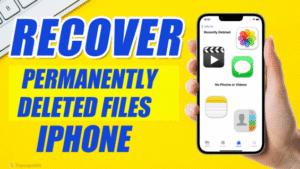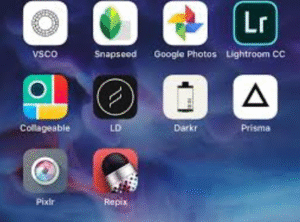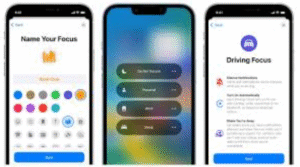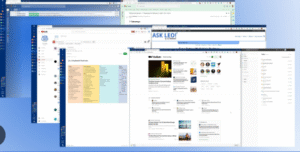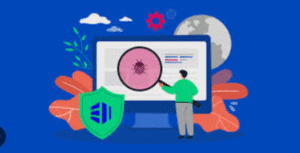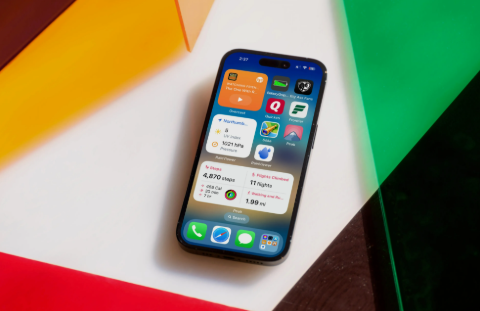
The iPhone home screen has evolved significantly over the years, and since the introduction of widgets in iOS 14, Apple users have been able to personalize and supercharge their iPhone experience like never before. In 2025, iOS widgets are more powerful, interactive, and customizable—offering real-time updates, smart suggestions, and seamless integration with apps.
Whether you’re a student, professional, or casual user, choosing the right widgets can greatly enhance your productivity and usability. This guide will walk you through the best iOS widgets to make your home screen smarter, more informative, and beautifully efficient.
📱 What Are iOS Widgets?
iOS widgets are visual elements that live on your home screen and display real-time information from apps at a glance. Unlike traditional app icons, widgets show dynamic data—such as the weather, your next calendar event, or screen time usage—without needing to open the app.
Widgets come in various sizes (small, medium, large, and extra-large with iPadOS), and can be placed on any screen or within Smart Stacks.
🧠 Why Use Smart Widgets?
Widgets aren’t just pretty elements—they’re functional, too. Here’s how they make your iPhone smarter:
-
At-a-glance information: View the most important data without opening apps.
-
Time-saving: Fewer taps to get to what you need.
-
Customization: Personalize layout, themes, and data sources.
-
Automation: Some widgets integrate with Siri and Shortcuts to suggest actions based on your habits.
🔟 Top 10 iOS Widgets to Make Your Home Screen Smarter
1. Smart Stack (Apple)
Why it’s smart: Combines multiple widgets into a single, scrollable widget that adapts to your usage patterns.
Features:
-
Dynamically changes throughout the day.
-
Includes suggestions based on time, location, and app usage.
-
Can be manually customized by adding/removing widgets.
Best for: Users who want a clutter-free, all-in-one widget experience.
2. Calendar (Apple)
Why it’s smart: Offers quick visibility of your daily agenda and upcoming events.
Features:
-
Syncs with Apple Calendar and third-party calendars.
-
Shows meeting titles, times, and locations.
-
Supports tap-to-launch detailed view.
Best for: Professionals, students, and anyone managing a busy schedule.
3. Weather (Apple / CARROT Weather)
Why it’s smart: Provides real-time weather updates with forecasts and customizable views.
Features:
-
Apple Weather: Clean design, location-aware forecasts.
-
CARROT Weather: Snarky personality, detailed radar, smart layouts, and data-rich summaries.
Best for: Commuters, travelers, and anyone needing precise weather updates.
4. Batteries (Apple)
Why it’s smart: Monitors your iPhone’s battery and connected devices like AirPods or Apple Watch.
Features:
-
Shows battery percentage for multiple devices.
-
Useful for keeping track of low battery warnings.
Best for: Users with several Apple accessories.
5. Screen Time (Apple)
Why it’s smart: Gives a quick overview of your daily device usage.
Features:
-
Tracks app usage, pickups, and notifications.
-
Helps develop healthier digital habits.
Best for: Parents, minimalists, and productivity-focused users.
6. Things 3 / Todoist / Reminders
Why it’s smart: Manage to-do lists, tasks, and routines directly from your home screen.
Features:
-
Shows today’s tasks or upcoming items.
-
Interactive widgets let you complete tasks without opening the app.
-
Things 3: Premium design and seamless GTD methodology.
-
Todoist: Cross-platform with team collaboration.
Best for: Productivity enthusiasts and busy professionals.
7. Notes (Apple / Notion / Bear)
Why it’s smart: Provides quick access to recent or pinned notes.
Features:
-
Apple Notes: Recent notes or pinned note preview.
-
Notion: Custom workspace integration.
-
Bear: Elegant writing-focused note previews.
Best for: Writers, students, and professionals needing quick note access.
8. News (Apple News / Flipboard / Google News)
Why it’s smart: Stay informed with headlines and breaking news tailored to your interests.
Features:
-
Personalized news feed.
-
Real-time headlines from reliable sources.
-
Tap to open full article.
Best for: News junkies and casual readers.
9. Fitness / Activity Rings
Why it’s smart: Displays your daily activity, workout progress, and health goals.
Features:
-
Tracks movement, standing, and exercise rings.
-
Syncs with Apple Watch.
-
View workout summary and trends.
Best for: Fitness-conscious users and Apple Watch owners.
10. Widgets from Widgetsmith / Widgy / Lock Screen Widgets
Why it’s smart: Customizable and aesthetic widgets for weather, time, calendar, health, and more.
Features:
-
Widgetsmith: Choose style, fonts, colors, and data type.
-
Widgy: Advanced designs with animations and scripting.
-
Interactive lock screen widgets in iOS 17+.
Best for: Users who want full visual control and themed setups.
🧩 Bonus: Other Smart Widgets Worth Trying
📚 Books Widget
Quick access to your current read or audiobook. Great for book lovers and learners.
🧘 Mindfulness / Breathe (Apple Health)
Reminds you to pause, breathe, and refocus. Helps reduce stress and anxiety.
🎵 Music / Spotify
Tap into your recent playlists, favorite songs, or podcasts directly from your home screen.
📦 Parcel / Deliveries Tracker
Keep track of packages from Amazon, FedEx, UPS, and more with real-time delivery status.
🔒 Authenticator / 2FA Widgets
Apps like Authy or Microsoft Authenticator offer secure widget-based two-factor code access.
📷 Photos / Google Photos Memories
Showcase rotating memories and photo highlights with aesthetic transitions.
🧠 Tips to Maximize Widget Use
✅ 1. Use Smart Stacks Wisely
Create stacks with apps you use at different times of the day (e.g., Calendar + News + Fitness).
✅ 2. Minimalism vs. Functionality
Avoid clutter. Stick to widgets that serve daily purposes.
✅ 3. Interactive Widgets (iOS 17+)
Use interactive widgets that allow task completion, note-taking, or music control right on the home screen.
✅ 4. Balance Utility and Aesthetic
Blend useful widgets with visual ones (like weather + photos) to keep the interface friendly and engaging.
✅ 5. Lock Screen Widgets
From iOS 16 onwards, lock screen widgets provide essential info like weather, alarms, and calendar without unlocking.
🔄 How to Add and Customize Widgets
-
Tap and Hold on any blank area of the home screen.
-
Tap the “+” in the top-left corner.
-
Browse the widget list or search for a specific app.
-
Choose the desired size and tap Add Widget.
-
Drag and drop to your desired location.
-
Tap “Done” when finished.
Custom widgets from apps like Widgetsmith can be further personalized inside the app before adding.
🛠 Best Widget Apps to Explore
| App Name | Widget Type | Notable Feature |
|---|---|---|
| Widgetsmith | Custom Widgets | Design your own clock, calendar, etc. |
| Widgy | Advanced Widgets | Deep customization with code and art |
| Fantastical | Calendar/Events | Natural language parsing |
| Spark Mail | Quick access to inbox and actions | |
| Apollo for Reddit | Reddit Feed | Reddit highlights and top posts |
| Countdown+ | Timers/Events | Beautiful countdowns for events |
🔋 Do Widgets Drain Battery?
Some users worry about widgets draining battery. Here’s the truth:
-
Minimal impact: Apple optimizes widgets to update only when necessary.
-
Avoid heavy data widgets: Weather, news, or live scores update more often and may use more power.
-
Battery Tips:
-
Limit the number of real-time widgets.
-
Use dark mode for OLED iPhones.
-
Monitor battery usage via Settings > Battery.
-
🚀 Conclusion
Widgets in iOS are more than just eye candy—they’re powerful tools to enhance your daily routine, organize your data, and save time. With options ranging from smart stacks to fully customizable displays, you can transform your iPhone into a productivity hub that fits your lifestyle.
By choosing the best widgets and arranging them to suit your needs, your iPhone home screen becomes not just smarter—but uniquely yours.
🔄 Summary Table: Best Widgets by Category
| Category | Best Widget(s) |
|---|---|
| Productivity | Things 3, Todoist, Calendar |
| Fitness/Health | Activity Rings, Mindfulness |
| News | Apple News, Flipboard |
| Customization | Widgetsmith, Widgy |
| Weather | CARROT Weather, Apple Weather |
| Notes | Apple Notes, Bear, Notion |
| Entertainment | Music, Spotify |
| Utilities | Batteries, Screen Time, Authenticator |
Need a smarter home screen? Start with a few essential widgets and evolve your layout as your needs grow. The future of a personalized iPhone experience starts with the tap of a widget.