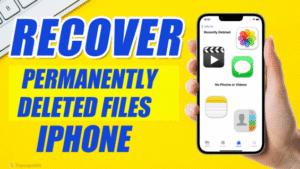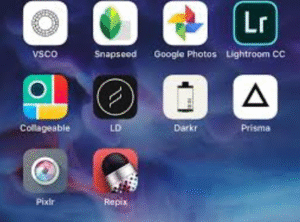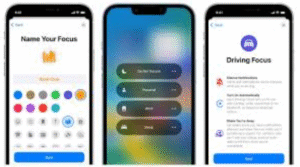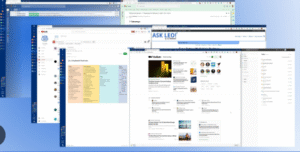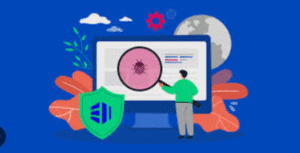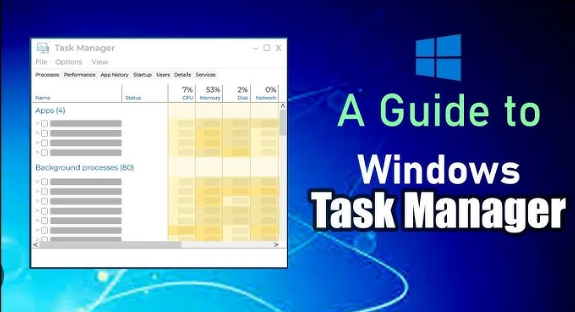
Windows Task Manager is one of the most powerful built-in tools that Microsoft provides in the Windows operating system. Whether you’re trying to diagnose system slowdowns, manage startup programs, or kill unresponsive applications, Task Manager is your go-to utility. Yet, many users overlook it or fail to unlock its full potential.
This beginner-friendly guide will walk you through everything you need to know about Windows Task Manager — from opening it to using its advanced features to improve your computer’s performance and stability.
1. What Is Windows Task Manager?
Task Manager is a built-in utility in Windows that allows users to monitor the applications, background processes, and services currently running on their PC. It also provides performance statistics and options to manage startup items, users, and system services.
Originally intended for terminating unresponsive programs, Task Manager has evolved into a multi-purpose tool used by both beginners and IT professionals.
2. How to Open Task Manager
There are several ways to open the Task Manager:
-
Keyboard Shortcut: Press
Ctrl + Shift + Esc. -
Right-click on the Taskbar: Select Task Manager.
-
Ctrl + Alt + Delete screen: Choose Task Manager.
-
Run Command: Press
Windows + R, typetaskmgr, and hit Enter. -
Start Menu Search: Type Task Manager in the Start Menu and click the result.
3. Task Manager Interface Overview
When you open Task Manager, it might display in a simplified view. Click More details in the bottom-left to access the full interface.
Here are the main tabs:
-
Processes
-
Performance
-
App History
-
Startup
-
Users
-
Details
-
Services
Each tab gives specific insights and control over different aspects of your system.
4. Processes Tab: Manage Running Programs
This is often the most-used tab. It displays:
-
Apps: Programs that you’re actively using.
-
Background Processes: System or user processes running behind the scenes.
-
Windows Processes: Core Windows components.
Each entry shows:
-
CPU Usage
-
Memory Usage
-
Disk Activity
-
Network Activity
-
GPU Usage
How to use it effectively:
-
End Unresponsive Tasks: Right-click a frozen program > End Task.
-
Sort by Resource Use: Click on “CPU”, “Memory”, or “Disk” to find what’s slowing down your PC.
-
Identify High Resource Apps: Constant high usage could mean an app needs updating, is malfunctioning, or is malicious.
5. Performance Tab: Monitor System Resources
This tab provides real-time graphs and stats about your system’s performance:
-
CPU: See usage percentage, speed, and core count.
-
Memory (RAM): How much is used and available.
-
Disk: Activity levels on hard drives/SSDs.
-
Wi-Fi/Ethernet: Network throughput.
-
GPU: Monitor your graphics card performance.
Tips:
-
Use this when your PC feels slow to pinpoint the overloaded component.
-
Check Up Time to see how long your PC has been running since the last boot.
-
Right-click any graph > Summary View for a compact performance monitor.
6. App History Tab: Track App Usage
This tab is most useful for tablet or laptop users and gives usage history of UWP (Universal Windows Platform) apps.
It shows:
-
CPU Time
-
Network Usage
-
Metered Network Usage
Use it to:
-
Find which apps consume the most resources over time.
-
Detect unnecessary background apps that drain battery.
7. Startup Tab: Speed Up Boot Time
This tab lists all programs that start automatically when Windows boots.
Columns include:
-
Status: Enabled or Disabled.
-
Startup Impact: High, Medium, or Low (based on system resource use).
How to speed up boot:
-
Disable unnecessary programs: Right-click > Disable.
-
Leave important entries like antivirus software enabled.
Too many enabled programs = slower boot time. Clean up this list for a noticeable speed boost.
8. Users Tab: See Who’s Logged In
This tab shows all users currently signed into the PC and their resource usage.
You’ll see:
-
CPU
-
Memory
-
Disk
-
Network usage per user
Helpful for:
-
Shared computers: Identify which user is using most resources.
-
Ending a user session: Right-click > Sign off or Disconnect (Admin only).
9. Details Tab: Dive Deeper Into Processes
This tab shows a more technical view of processes compared to the Processes tab.
Each entry lists:
-
PID (Process ID)
-
CPU, Memory Use
-
Status (Running/Suspended)
-
User Name
-
Priority
Advanced Tips:
-
Right-click > Set Priority to allocate more CPU to certain apps.
-
Use Analyze Wait Chain to diagnose process dependencies (useful for IT pros).
-
End critical processes only if you’re confident — mistakes can crash the system.
10. Services Tab: Manage Windows Services
This tab shows all system services and their status (Running or Stopped).
You can:
-
Right-click > Start, Stop, or Restart services.
-
Click Open Services to access the full Services Management Console.
When to use:
-
Restart a stuck service (like Windows Update).
-
Troubleshoot system behavior.
-
Improve performance by disabling unneeded services (with caution).
11. Common Uses for Task Manager
Here are some practical ways to use Task Manager day-to-day:
🔄 Kill Frozen Apps
-
When a program freezes, open Task Manager > Processes > Right-click app > End Task.
🐢 Find What’s Slowing Down Your PC
-
Use the Performance and Processes tabs to identify high CPU, RAM, or disk usage.
🚀 Speed Up Startup
-
Use the Startup tab to disable programs that aren’t essential on boot.
🕵️♂️ Monitor Network Usage
-
If your data is vanishing or internet is slow, check Performance > Network and Processes > Network.
👤 Log Out Problematic Users
-
On shared PCs, see who’s logged in and using resources. You can log them off if you’re an admin.
12. Tips for Using Task Manager Effectively
-
Always Check Before Ending a Process: Ending essential system processes can crash Windows.
-
Use Search Online Feature: Right-click a suspicious process > Search online to verify if it’s legit or malware.
-
Pin to Taskbar: For quick access, right-click Task Manager > Pin to taskbar.
-
Use “Always on Top” Mode: Go to Options > Always on Top to keep Task Manager visible while troubleshooting.
-
Use Resource Monitor for More Detail: Found under Performance > Open Resource Monitor, this tool offers deeper performance analysis.
13. Final Thoughts
Windows Task Manager is more than just a way to kill frozen apps — it’s your window into your system’s soul. By understanding its tabs and features, even a beginner can take control of their PC’s performance, stability, and behavior.
Whether you want to free up resources, monitor performance, or troubleshoot problems, Task Manager is an essential skill for every Windows user. With just a few clicks, you can identify issues, end unnecessary processes, and boost your system’s efficiency.
Frequently Asked Questions (FAQs)
Q1: Is it safe to end all background processes?
No. Some background processes are essential for Windows to function properly. Only end processes you recognize and know are safe.
Q2: Why is my memory usage high even when idle?
Some applications (like browsers or games) don’t release memory well. Restarting the app or your PC can help. Also, check the Startup tab for background apps.
Q3: Can Task Manager remove viruses?
It can help identify suspicious processes, but it doesn’t remove malware. Use Windows Defender or a dedicated antivirus to clean infections.
Q4: What does “Suspended” mean next to a process?
Windows sometimes pauses apps (especially UWP apps) to save resources. It’s normal and not a concern.
Q5: Does Task Manager work the same in Windows 10 and 11?
Yes, although Windows 11 has a slightly updated interface and some design changes, the core functions remain the same.