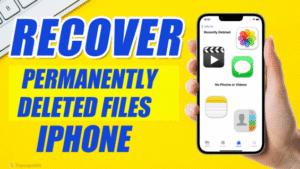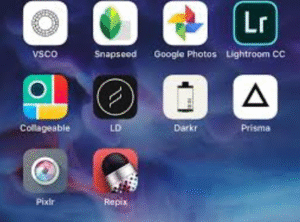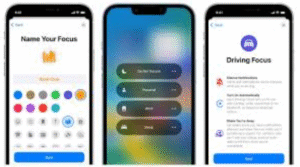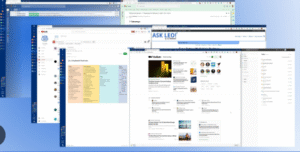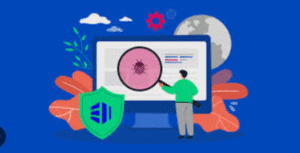Apple’s iOS is known for its sleek design, user-friendly interface, and privacy-first approach. However, many of its most powerful and useful features are buried within the Settings app—often overlooked by everyday users. Whether you’re a new iPhone user or a seasoned Apple fan, optimizing your device by adjusting key settings can greatly enhance your experience, boost privacy, improve performance, and even extend battery life.
Here are 10 essential iOS settings you should change right now for a smarter, safer, and more efficient iPhone.
1. Limit Ad Tracking and Disable Personalized Ads
Why It Matters:
Apple gives users significant control over how their data is used for advertising. While Apple doesn’t allow third-party apps to track you without permission, it still uses your data for its own ad network unless you turn it off.
How to Change It:
-
Go to Settings > Privacy & Security > Apple Advertising.
-
Toggle off Personalized Ads.
This prevents Apple from using your App Store and News usage data to serve you targeted ads.
Bonus Tip: For more control, visit Settings > Privacy & Security > Tracking, and ensure “Allow Apps to Request to Track” is turned off.
2. Adjust Location Services for Better Privacy and Battery Life
Why It Matters:
Many apps use location data unnecessarily, which not only poses a privacy risk but also drains your battery.
How to Change It:
-
Go to Settings > Privacy & Security > Location Services.
-
Review app-by-app and set most to “While Using the App” or “Never”.
-
Tap on System Services (bottom of list), and turn off non-essential services like Location-Based Apple Ads, Suggestions, and Routing & Traffic.
Pro Tip: Disable Significant Locations to stop your iPhone from tracking frequently visited places.
3. Turn Off Background App Refresh
Why It Matters:
Apps running in the background can slow your phone and consume data and battery.
How to Change It:
-
Go to Settings > General > Background App Refresh.
-
Select Off or Wi-Fi only, or manually disable it for each app you don’t need refreshing in the background.
This helps speed up your iPhone and conserves energy.
4. Enable App Privacy Report
Why It Matters:
This feature gives you a transparent view of how apps use your data—whether they access your camera, microphone, location, or contact servers.
How to Change It:
-
Go to Settings > Privacy & Security > App Privacy Report.
-
Toggle it on.
After using your phone for a few days, revisit this setting to see which apps are overly active or suspicious.
5. Optimize Battery Charging
Why It Matters:
Constant charging to 100% can degrade battery health over time. iOS includes a feature to reduce battery aging.
How to Change It:
-
Go to Settings > Battery > Battery Health & Charging.
-
Enable Optimized Battery Charging.
This learns your charging habits and pauses charging at 80% until you need it fully charged—perfect for overnight charging.
6. Stop Apps from Tracking You Across Websites
Why It Matters:
Some apps attempt to track your activity even when you’re not using them, often via web trackers.
How to Change It:
-
Go to Settings > Safari.
-
Enable Prevent Cross-Site Tracking and Hide IP Address.
-
Also turn on Fraudulent Website Warning.
This significantly improves your online privacy while browsing Safari.
7. Secure Lock Screen and Notifications
Why It Matters:
Even with a Face ID or passcode, sensitive notifications or shortcuts from the lock screen can expose private data to anyone with your phone.
How to Change It:
-
Go to Settings > Face ID & Passcode (enter passcode).
-
Scroll down to Allow Access When Locked, and disable features like Wallet, Reply with Message, Return Missed Calls, and Control Center if you prefer extra security.
Also:
-
Go to Settings > Notifications > Show Previews, and select “When Unlocked” or “Never” to hide message content on the lock screen.
8. Change Default Browser and Mail Apps
Why It Matters:
Tired of Safari or Apple Mail? You can set your preferred apps as the default browser or mail app, but only if you update the settings manually.
How to Change It:
-
Download a supported browser (e.g., Chrome, Firefox) or mail app (e.g., Gmail, Outlook).
-
Go to Settings > [your browser or mail app] > Default Browser App or Default Mail App.
-
Choose the app you prefer.
This helps streamline your experience, especially if you use cross-platform services.
9. Customize Control Center for Faster Access
Why It Matters:
The Control Center is one of iOS’s best shortcuts. But by default, it includes tools you may never use—and misses the ones you need daily.
How to Change It:
-
Go to Settings > Control Center.
-
Tap the red minus (–) icon to remove unwanted tools.
-
Tap the green plus (+) icon to add useful ones like Screen Recording, Low Power Mode, Notes, or QR Code Scanner.
Swipe down from the top-right corner to access your customized shortcuts instantly.
10. Set Up Emergency SOS and Medical ID
Why It Matters:
In case of an accident or emergency, these settings can help save your life or allow others to assist you effectively.
How to Change It:
-
Go to Settings > Emergency SOS.
-
Turn on Call with Hold and Release, and optionally Call with 5 Button Presses.
Then:
-
Open Health app > Tap your profile > Medical ID > Edit.
-
Add emergency contacts, medical conditions, allergies, and other relevant info.
When someone accesses your phone’s emergency settings, this data is available—even from the lock screen.
Bonus Settings Worth Exploring
While the above 10 settings are essential, there are a few bonus tweaks that further improve your iOS experience:
A. Reduce Motion and Animations
-
Settings > Accessibility > Motion > Enable Reduce Motion.
This speeds up animations and can even reduce motion sickness for some users.
B. Turn Off Auto-Join for Unsecured Wi-Fi
-
Settings > Wi-Fi > Tap each network > Disable Auto-Join.
Avoid connecting automatically to insecure public Wi-Fi networks.
C. Customize Focus Modes
-
Settings > Focus.
Set up personalized modes for Work, Sleep, or Do Not Disturb to minimize distractions and stay productive.
D. Enable iCloud Backup
-
Settings > [Your Name] > iCloud > iCloud Backup > Turn on Back Up This iPhone.
Ensure your data is backed up automatically over Wi-Fi.
Conclusion
iPhones are designed to work great out of the box, but if you really want to make the most of your device, it’s essential to dive into the Settings app and take control of your privacy, performance, and usability.
By adjusting these 10 critical settings, you not only secure your personal data and increase battery life but also enhance the day-to-day efficiency of your iPhone. Many of these changes take just a few taps but deliver long-term benefits that most users overlook.